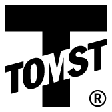- Content
- Introduction
- Necessary HW and operating system
- Instructions for experienced PC users
- Installation
- First start and WinKontrol Program setting
- Working with WinKontrol Program
- Data
- Report
- Chip
- Settings
- Information
- Licence, warranty
- WK Downloader
- ANTI-VANDAL®
- Working with sensors
- Uninstalling
- Technical parameters
- Quick course for basic work
First start and setting the WinKontrol ® Program
If you checked Start WinKontrol during installation, the WinKontrol ® program will start automatically at the end of the installation. It can be started manually by clicking on WinKontrol.exe, which is in the WinKontrol ® directory, created during installation, or through proxy. For easy control, the best is placing an icon on the desktop or in the quick start on the bottom bar, for easy start.
In the event that you will get a message Initialization of Communication has not been successful, click on OK. This means that either the adapter is not connected or the adapter’s settings must be changed in WinKontrol . The program will start in trial mode. For its full functionality, the correct port must be set in the program, where the adapter is connected.
Adapter settings
- In the upper bar in menu, click on Settings.
- Select Adapter.
- A dialogue window will open.
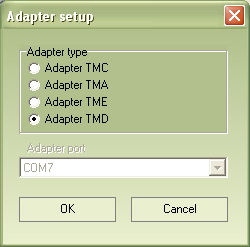
- In the dialogue window, select on the type of adapter you are using.
There are four types of adapters: TMA, TMC, TME and TMD. If you are not sure which type you are using, you can find the information on the package the adapter came in.
- Now, select the port number, where the adapter is installed. If you don’t know the port number, open the Device manager.
In case of the TMD adapter, the port number does not have to be pre-set.
- Confirm by clicking on OK, close the window and start the program.
Entering licenses
After successfully establishing communication between the adapter and the program, you will be asked to enter the license number. The number can be found on the WinKontrol installation CD. Enter it in the appropriate column and confirm by clicking OK.
The adapter is also a hardware key which is compared with the number of the license number entered. Without the number entered or without the adapter connected, only a trial version of the program will start.
Professional licensees have received two types of licenses: Standard and Professional. As the first one, enter the Standard license number. After login-in to the program, you can enter the Professional license.
Now the program is ready for use. In order that the program performs correctly, all parts of the used patrol routes PES system should be entered, specifically sensors and control chips.
As the next step, we recommend you enter at least your sensors and checkpoints, possibly even your guards. The procedure for entering these and other items is contained in the chapter Working with WinKontrol program.
| Up | Next |
|---|