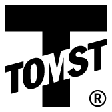- Content
- Introduction
- Necessary HW and operating system
- Instructions for experienced PC users
- Installation
- First start and WinKontrol Program setting
- Working with WinKontrol Program
- Data
- Report
- Chip
- Settings
- Information
- Licence, warranty
- WK Downloader
- ANTI-VANDAL®
- Working with sensors
- Uninstalling
- Technical parameters
- Quick course for basic work
Uninstalling
This chapter covers procedure to remove WinKontrol and installed adapter from your PC.
Uninstalling USB adapter
You need to uninstall USB adapter from your computer, continue as follows:
- Disconnect adapter and insert the adapter installation CD.
- Open This computer (you may use Explorer or Total Commander).
- Double click on CD-ROM.
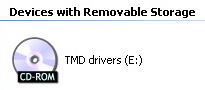
- File directory on the CD will open.
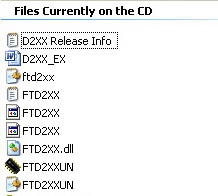
- Select file FTDUNIN.EXE (or FTD2XXUN.EXE) double-click on it.
- Dialogue window will open.
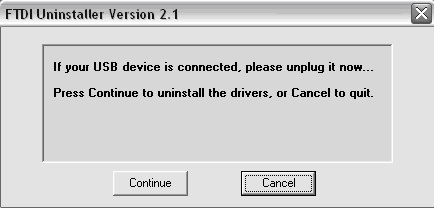
- If you have not already done so, disconnect adapter from the computer.
- Click on Continue.
- This application will remove all remaining drivers.

- Wait while installation writes: Uninstall complete, press Finish to exit.
- Clicking on Finish completes the installation.
For experienced users
After removing adapter drivers through FTDUNIN.EXE (or FTD2XXUN.EXE) some parts may remain in the operating system. Installation of another device may cause you problems and this is why we recommend you to remove even these remaining parts as follows:
- Find and remove all files WINDOWS\FTD*.* These are namely the following files:
C:\WINDOWS\INF\FTDIBUS.INF
C:\WINDOWS\INF\FTDIPORT.INF
C:\WINDOWS\INF\FTSERMOU.INF
C:\WINDOWS\INF\ftdiport.PNF
C:\WINDOWS\INF\OTHER\FTDIFTD2XX.INF
C:\WINDOWS\SYSTEM\FTDIUNIN.INI
C:\WINDOWS\SYSTEM\FTSERUI.DLL
C:\WINDOWS\SYSTEM\FTSENUM.SYS
C:\WINDOWS\SYSTEM\FTSERIAL.SYS
C:\WINDOWS\SYSTEM\FTCOMMS.VXD
C:\WINDOWS\SYSTEM\FTSENUM.VXD
C:\WINDOWS\SYSTEM\FTSERMOU.VXD
C:\WINDOWS\SYSTEM\FTD2XX.DLL
C:\WINDOWS\SYSTEM\FTD2XXUN.EXE
C:\WINDOWS\SYSTEM\FTDIUNIN.EXE
C:\WINDOWS\SYSTEM32\DRIVERS\FTD2XX.SYS
- Leave the PC connected with the adapter and in the Device manager, with the Remove key, remove all FTDI items:
- FTDI FT8U2XX DEVICE (in the USB bus controller)
- USB high speed serial converter (in the USB bus controller)
- Unknown USB device
- Disconnect USB cable and in Device manager - USB bus controller, select UPDATE.
Uninstalling WinKontrol program
- In START, open Control panel.
- Select Add or remove programs.
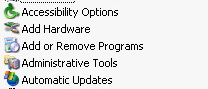
- In the directory shown, find and highlight WinKontrol .
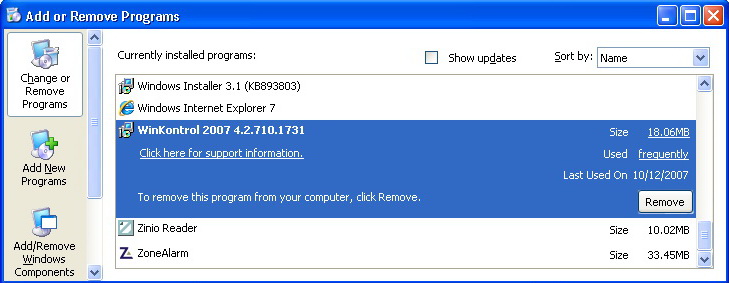
- Clicking on Remove, uninstallation will start.
- Confirm uninstallation through Yes
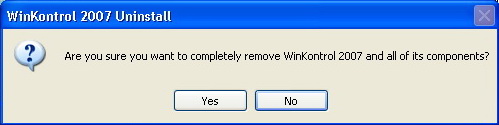
- Wait, until the system confirms successful uninstallation.
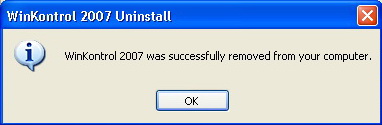
Uninstalling WinKontrol will not delete the database from your PC. You will have to delete it manually. The data is protected against accidental erasure.
Deleting database
- Open This computer (you may use Explorer or Total Commander).
- Double-click on disk containing the operating system (usually C:) show files.
- Open Program Files.
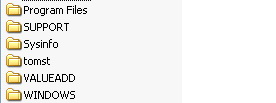
- Delete file WinKontrol .

If the WinKontrol program is installed in a different directory, amend procedure accordingly.
| Up | Next |
|---|